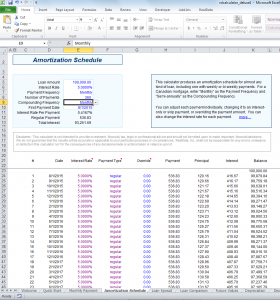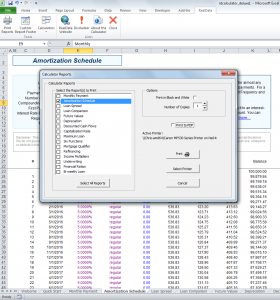The Deluxe Calculator includes an Amortization Schedule that shows you in detail how your loan balance diminishes over time. This tool is also in the Free Calculator, but with reduced functionality.
On the Welcome worksheet you will see a link to the Amortization Schedule. You can also simply select the tab for the Amortization Schedule worksheet. From there, enter the Loan Amount, Interest Rate and Number of Payments. Your screen will then look like this:
You have a number of options for adjusting the mortgage. For example, you can enter a new interest rate in a certain row. By default, the new rate will propagate to all rows below it.
If you plan to make a large payment on a one-time basis, you can enter it in the Override column.
To print the Amortization Schedule, go to the RealData tab in the ribbon, and select Print Reports. Then select Amortization Schedule from the Calculator Reports dialog as shown below:
If you would rather create a PDF instead of printing to a physical printer, check the “Print to PDF” checkbox. Then when you click the Print button, you will be prompted to choose a name for the PDF.