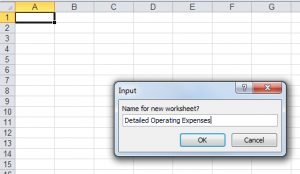Many RealData products allow you to add a user worksheet. If you are fluent with Excel, this gives you a lot of flexibility to customize the product. For example, you may want to add a worksheet where you can enter more categories of expenses or costs than are normally allowed, then use formulas to pull totals into the worksheets we provide. Or you can create your own custom report, using formulas to pull results from our worksheets.
To add a user worksheet, go to the RealData menu and click User Worksheets, then choose Add.
The above example is from REIA Professional Edition, but the other products have a similar RealData menu, and you select User Worksheets and Add the same way. You will then see that a worksheet has been added, and there is a dialog where you enter the name of the worksheet. In this example, we are going to call it Detailed Operating Expenses.
You then fill in this worksheet with whatever you need. In the example below, you build a table for entering more than 25 categories of detailed operating expenses.
You might then go back to the Annual Property Operating Data worksheet, and leave all of operating expenses 0 except for the last one, which you would label “Detailed Operating Expenses”, and use formulas to pull the total values from row 34 of the user worksheet.