When trying to open a RealData program, you get an error saying that you cannot open the file with some program other than Microsoft Excel. Chances are that you need to adjust the settings for the .xltm file association so that such files with the correct “default app.”
Windows 10 #
In the lower left corner of your screen where it says “Type Here to Search,” enter the words “file association.” Click on the File Association setting as shown in the screen capture below:
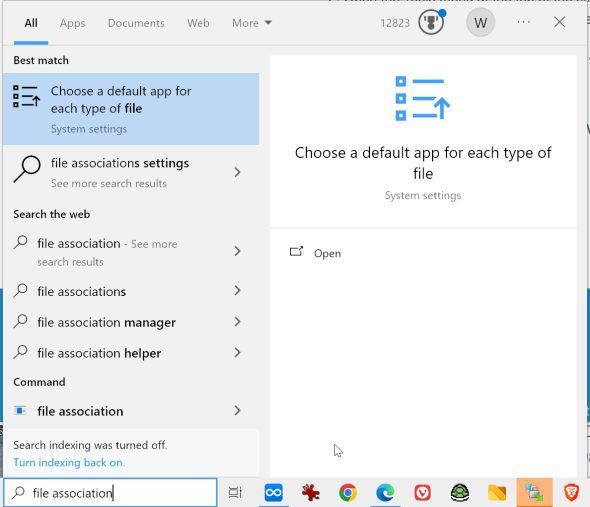
Now a window opens with a very long list of file types. Scroll all the way down the .xltm in the list.
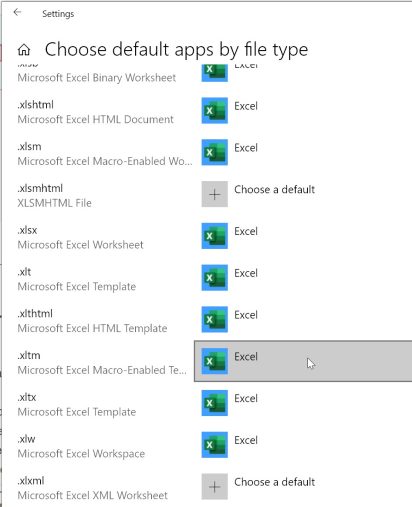
Next to .xltm you should see “Excel” as shown in the screen capture above. If you see “Choose a default” or some other application, then you need to click on the image/text in the right column. A small window opens giving you some options. Select Excel if available. You may have to browse or search for Excel.
Also check the setting for the .xlsm file type and make sure it is also set to Excel. Update as needed.
We can assist you with fixing this issue. Please email our support team.
Windows 11 #
The process is similar for Windows 11 although what you see will vary from the above screen captures.