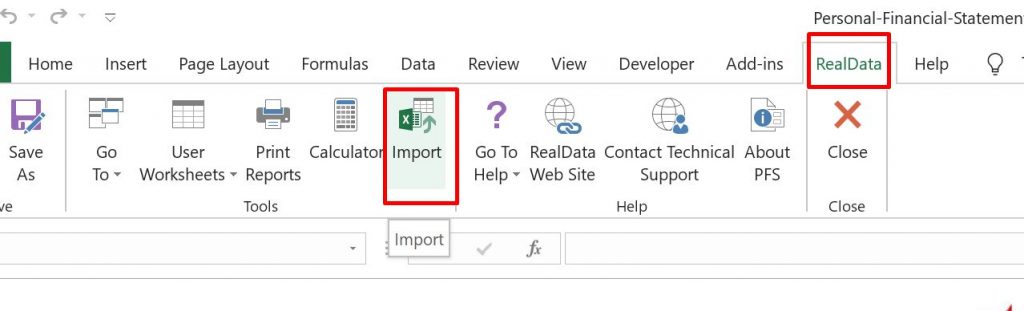Suppose you have previously filled in a Personal Financial Statement workbook with information about your bank accounts, real estate holdings, securities and so on. Now a new build of the PFS program has been released, perhaps fixing some issue, and you want to make use of it. But you don’t want to reenter all that information.
Note: The import feature works in any release of PFS version 4, even those going back more than 15 years. However, the import feature is not compatible with Version 3 and earlier releases.
Keep in mind that the data you entered is tied to the program. So when you open the workbook that has your data in it, that workbook also has the old build of the program. What you want to do is import that data into the new build of the program. Here are the steps:
- Exit out of any Excel that may be running.
- Open the new build of PFS in the usual way, from the icon on the Desktop or from the Start menu. You should now have a blank PFS workbook with the name “pfs41”.
- Open the workbook that has your data in it. Suppose it is called “smiths.xlsm”. You will now have two workbooks open, “pfs41” and “smiths.xlsm”. Make sure you only have two Excel files open.
- Switch back to the “pfs41” workbook. You can do this from the Switch Windows pulldown under the View tab in the ribbon.
- From the RealData tab in the ribbon, click Import. Your screen should look like the image below. Then just click “Import”.
Once you click the Import button a small window appears with instructions. Assuming you have just the two files open, by clicking the Import button, your data will copy from one file to the other in a few moments.
After this, your data will be in the “pfs41” workbook. You should then save this workbook with an appropriate name.