In REIA Professional, you can move the data in an analysis from one workbook to another. This can be useful and time-saving in cases including:
- Data corruption in a file such as #REF! or #VALUE!
- Moving your data from an older to a new build or version of the software
- Moving your data from Windows to Macintosh, or vice versa (see additional notes below)
Keep in mind that the data you enter into an REIA Pro workbook is tied to the program. So in the second case above (moving from and older to a new build), when you open the workbook that has your data in it, that workbook also has the old build of the program. That’s why you need to import the data into the new build of the program.
You can import data from files created in version 15 and higher.
To import your data, be sure to have only two Excel files open, a new blank REIA template and your existing REIA file with data. Bring your new blank template to the foreground. Then click on the RealData menu:
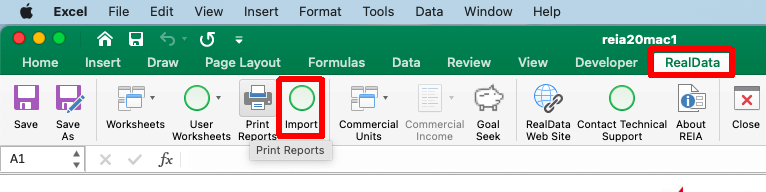
When you click Import, a window appears with instructions:
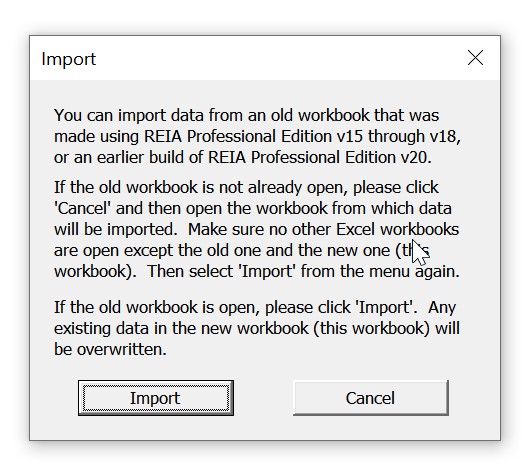
Proceed to click the Import button. Data import may take as much as 15-30 seconds.
Limitations: All data is migrated (including any “User Sheets”) except for your logo file and images that you have inserted into reports. Also, any customizations you have made to RealData worksheets will not be imported.
When moving between Windows and Mac: Since our macro code is not cross compatible between Windows and Mac, be sure to open your file of the opposing operating system with macros disabled. The new blank file will of course need to have macros *enabled* to run the Import macro. More info here.
An additional technical note: The two files need to be open in the same instance of Excel. If you have just two Excel files open but get a warning telling you to open a second file, then likely you have two instances of Excel open.