The Goal #
Move files back and forth between your Windows and your Mac computer.
Background #
Although the calculations, reports, data inputs, etc. are the same in our Windows and Mac releases of our software, there is macro code and other resources which is specific to one operating system or the other. Windows files won’t work right on Mac, and vice versa.
The Solution #
Use the Import utility in the RealData menu to copy the data to a Windows or Mac blank template as needed.
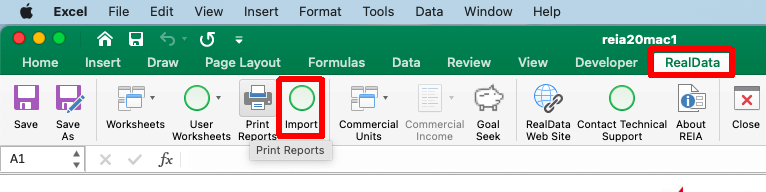
RealData Menu #
Note that macros must be enabled to see the RealData menu shown above.
Caution #
It is easy to get files confused when you are working with file variants like this. We recommend naming your files with some type of convention like “300 Main Street – Mac – 001” to distinguish the operating system and the file number.
Data Import How-to #
You might want to first review our general Import knowledgebase article. Follow these steps:
- Open your file with data in it with macros disabled on the opposing operating system (eg. Windows file on your Mac)
- Open the blank template of REIA Pro with macros enabled.
- Make sure that you have no other Excel files open. This is essential.
- Bring the blank template file to the foreground.
- Click on the RealData menu then click on Import.