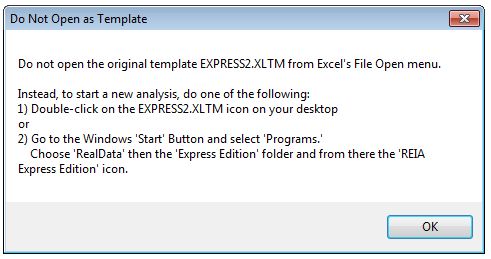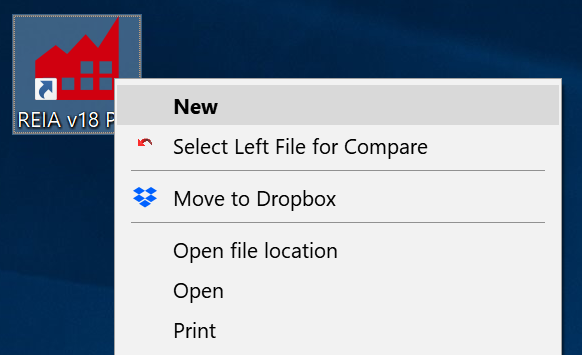Problem: When opening your RealData program, you get an error message that states:
“Do not open the original template (Program Name) from Excel’s File Open menu.”
Solution: There are two cases –
(1) You are specifically using Excel’s File > Open to access the file. We have blocked this option and pop up an error message in order to prevent the user from accidentally overwriting the template of the program. If you choose to overwrite the template you may do so by opening it with macros disabled. Please note that you should not have to edit the template for normal operation; this is for advanced users only!
or
(2) You are clicking on the program desktop icon or Start menu entry and you get this error. Unfortunately, you are encountering a bug in Excel.
This is a very frustrating bug in Office, and unfortunately, we are not aware of any way to fix it. Reinstalling or running a repair install of Office may solve the problem but we can tell you this has not worked for at least some of our customers.
Fortunately, there is a workaround. You can right click on the desktop icon (click on the opposite mouse button) and select “New” from the context menu, as shown in this graphic:
This issue only affects opening our blank template. Once you have created an analysis file, the file type changes from .xltm (template) to .xlsm (macro-enabled workbook) We have not heard this to be an issue with .xlsm files.
Another workaround is to create a blank .xlsm file by the above method and then make copies of this for future analyses.
Please contact us for further assistance.